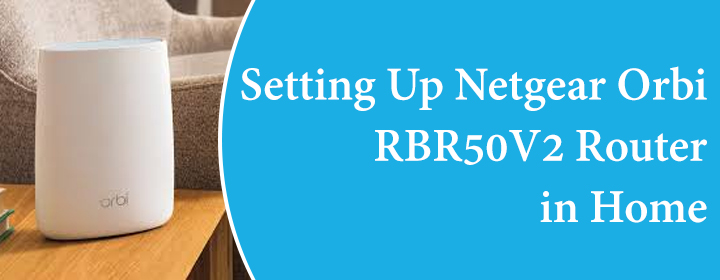
Setting Up Netgear Orbi RBR50V2 Router in Home
There a lot of Orbi router models that Netgear produces worldwide. One of them is Orbi RBR50v2 which you can connect with the home modem or network with ease. Here, you will get to know all about Orbi router setup guidance, configuration process, firmware update, WiFi password, troubleshooting tips. So, let’s start;
Orbi RBR50v2 Setup
There is easy instruction to connect Orbi router to the home network via cable;
- Place router node near to the modem and connect Ethernet cable to the router WAN port.
- Then connect the other one to the modem LAN port, after that turn the router on.
If you want to add Orbi Satellites, then you can also do it;
- Power up the Satellites on desired positions in home.
- Press the Sync button on the router first and then press it on satellite.
- These devices will sync together after some seconds.
This will not end the setup, you have to configure its settings and networks for once, have a look at some more steps to configure the router.
Orbi RBR50v2 Router Login
There are two different ways that you can use to the log in to the Orbi interface; which are through the Orbi app and other one is through orbilogin.net.
Orbi app/Phone
- Connect your phone/iPhone to the Orbi network.
- Download Netgear Orbi app and open it in your mobile device.
- In the app, you have to enter the username and password (given on router label or in the user manual).
- You will access the app dashboard and now you can adjust the settings and networks.
Orbilogin.net/Computer
- Connect computer or laptop to the Orbi network via LAN cable or SSID.
- Open the updated web browser and enter URL orbilogin.net or orbilogin.com.
- Search by pressing Enter button, you will reach to the interface login page.
- Here, you have to enter the username and password (given on router label or in the user manual).
Now, you can access the interface dashboard and can configure the settings and networks. Updating the device and changing the password is one of the important tasks that you must do after the setup. Let’s have a look how to do it;
Update and Change Password
To update the Orbi firmware and change the password, you can use the Orbi app in your phone, have a look one by one;
- To update access the Orbi app in your phone> open the Settings tab> go in to the Firmware option> toggle the auto update button.
- To change WiFi password, access the app in phone> Open Settings> select the Wireless Settings> choose networks> enter new WiFi credentials> SAVE the changes.
Any technical issue can make the Orbi network unstable, so you should use some tips and solutions, which are given down here;
Troubleshooting Tips
There are two most used and effective solutions that users use to dispel any kind of issue;
Restart Network
To restart the Orb network, you just have to turn it off and on for once. There are two ways to do it;
- Plug out the power cord from the wall socket and plug it in again.
- Find and press the Power button two times on the device.
Reset Orbi Router
Resetting is the last option for any issue or error. To do it you have to just follow simple procedure;
- Find and press the RESET button.
- It will be a Pinhole button.
- Use a sharp object like pen or pin to reset.
- Press the button for 7-10 seconds.
The Conclusion
Here, you have seen and learned everything about the Netgear Orbi RBR50v2 router which includes setup, login, firmware update, change WiFi password, and solutions.
