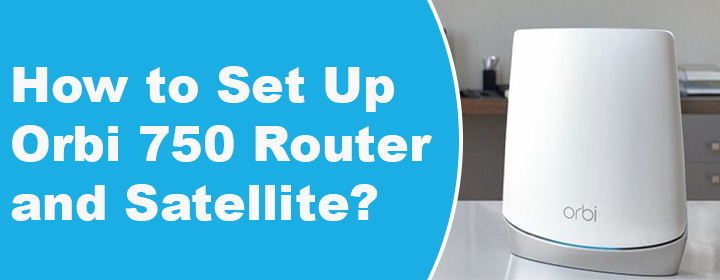
How to Set Up Orbi 750 Router and Satellite?
If you are looking for some information to set up Orbi 750 router and satellite, this blog can help you out. Here, we have listed the detailed instructions to make your mesh WiFi system up and running. The router and satellite combo in this mesh package is capable of delivering unmatchable internet speeds. Now, let’s find out how you can set them up effortlessly.
Installing Orbi 750 Router and Satellite
The process of installing the Orbi 750 router and satellite can be done in the following way. However, for easy grasping of the concept, we have divided the setup process in certain sections. Right after unboxing your mesh system you can follow the instructions given below:
Step 1: Get the Orbi App and Create Netgear Account
- Go to orbi-app.com and download the Orbi app as per the operating system of your mobile phone.
- In case, you don’t wish to access orbi-app.com, you can get the app from the Google Play Store or Apple App Store.
- Once the installation gets completed, launch the Orbi app to reach the login screen.
- Being a first time user, you will be asked to create a Netgear account.
- Create one using the email address and other required details.
- Log in to the app now and select Get Started!
Step 2: Getting Started
- Now, select the Enable Camera and Scan option.
- You are now suggested to scan the QR code on your Orbi 750 router’s sleeve or base.
- Tap Continue on the app.
- Select the product to install i.e. Orbi 750 router plus the number of satellites you are adding in the system.
- If you are planning to add Orbi RBS50v2 and perform Orbi WiFi extender setup for that, count that too.
- After that, select Continue.
Step 3: Connect Orbi 750 Router to Modem
- Now, you will be prompted to reboot your modem. Go through the in-app instructions to do that.
- Wait for the modem lights to stabilize.
- Thereafter, using an Ethernet cable, link the Internet port of your Orbi 750 router to the modem’s Ethernet port.
- Now, you are suggested to power up the router using the given power adapter.
- The Ring LED on your router will pulse white and become solid after 5 minutes.
- Time to switch on Orbi 750 satellites!
Step 4: Connect Phone to Orbi WiFi
- You should now open WiFi settings on your mobile phone.
- Find the default SSID of your Orbi 750 router and connect to it.
- The default SSID along with the network key is given on the product’s label.
- Return to the Orbi app now and hit Continue.
Step 5: Customize Orbi 750 Settings
- The page asking you to customize the settings of the Orbi mesh system will display.
- Select Next and you will reach the Create WiFi Network page.
- Choose the SSID and WiFi password of your Orbi.
- Now, give an admin password to your Orbi 750 router and also answer security questions.
- These answers will help you recover the password if you ever forget it.
- If you are prompted by your mobile phone to allow a suggested network, do that.
- When your mobile connects to the Orbi WiFi, get back to the app.
- Check for Orbi firmware updates and follow on-screen prompts.
- Tap Next to finalize the setup.
In this manner, you can set up Orbi 750 router and satellite. Once done, you can change the location of your satellites. However, do not forget the fact that they need to be present within the range of the main router. Otherwise, the internet connectivity issue will arise.
In Conclusion
Our guide explaining how to set up Orbi 750 router and satellite ends here. Hopefully, with the help of the instructions provided in the post, you will be able to improve the home network performance by adding the Orbi mesh system.
