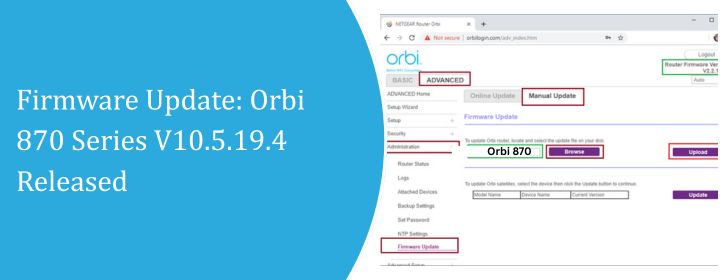
Firmware Update: Orbi 870 Series V10.5.19.4 Released
Orbi 870 series system’s updated version i-e “V10.5.19.4” firmware is now available. It came out not too long ago, and like most upgrades, it includes speed improvements, bug fixes, and other background improvements that aren’t usually obvious but are still important. This is the version you should keep an eye on if you have an RBE871/ RBE870 Firmware version 10.5.19.4.
Updates to the firmware don’t necessarily include huge, major additions.
Most of the time, they are at the maintenance level. Cleaning up the bugs or any glitches that have developed with time, making security stronger, and fixing connectivity problems. This one is the same as the others, but it’s still significant. This is especially true if you’ve encountered strange connection dropouts or slow speeds even when the signals are strong.
This page talks about what’s in the update, how to get it done, what to anticipate before and after, and some advice if things don’t go as planned.
What devices are affected?
Let’s be clear. This firmware update is only for:
- Orbi RBE870
- Orbi RBE871
These are high-performance mesh WiFi devices from the Orbi 870 Series that are designed to work well in busy households and small offices.
Don’t get your hopes up if you’re using anything like the WAC104. This update is just for those who use the 870 series.
What’s different in version of Orbi 870 Series V10.5.19.4?
This version adds:
Better stability
Some places have complaints of signals dropping from time to time. Not that much, but still it affects the productivity. This update makes the satellite’s connection to the router more stable, particularly when there is a lot of traffic.
Improvements to security
Netgear doesn’t normally go into depth about them (they seldom mention particular vulnerabilities), but it’s reasonable to say that certain security improvements were made to remote administration and internal APIs.
Better handoff of devices
You may have observed that your devices occasionally stick to the incorrect node, even when there is a better signal nearby. This firmware performs a better job of pushing devices toward the best satellite. Not a major shift, but a good one.
Fixes for bugs
Some people encounter problems with the stability of WiFi 6E and multi-gig wired backhaul. They say it has been taken care of here, but not everyone saw it.
Time it takes for the UI to respond
The Orbi login and app interfaces are now faster. There is less latency while loading pages. It’s not super quick, but it’s not slow either.
Should You Make Changes?
This version doesn’t add any new features or alter the way things look, but it does fix a few things that were broken. You may not notice much of a change if your 870 system has been working great. But if you’ve been having little problems like online pages taking too long to load or devices not switching between satellites correctly, the latest firmware might help.
Do it while making sure that no one is using the internet for some important task. The update doesn’t take long, but it will disconnect your connection for a few minutes.
How to Set Up Orbi 870 Series V10.5.19.4?
You can do this in two ways: Manually or automatically.
Option 1: Automatic Update
- Open the Orbi app on your phone.
- Go to the router settings.
- Go to Firmware Update. It will show up here if the update is released.
- Tap Update All and let the device do its thing.
Don’t disconnect anything while it’s upgrading.
Option 2: Update manually (if that’s how you roll)
- Visit the official Netgear website for downloading firmware.
- Type in your model number (RBE870 or RBE871) Firmware version 10.5.19.4
- Get the firmware version 10.5.19.4.
- Go to orbilogin.com in a web browser.
- Log in.
- Go to Administration > Firmware Update in the Advanced menu.
- Pick the file and upload it by hand.
If you want to make sure it’s installing the right version or if your system didn’t update automatically as it should have, you can do it manually.
What Happens After the Update?
Your Orbi system will restart when the firmware is loaded. It might take 2 to 5 minutes. Let all the LEDs do their normal boot-up before you do anything else. Don’t restart anything until the lights remain red or amber for more than ten minutes.
If you had certain WiFi settings before the upgrade, you may need to rejoin your mobile devices. But most of the time, your network name and password remain the same.
A few customers have said that they had to delete their browser cache in order to go to orbilogin.com following an upgrade. If the site doesn’t load or gives you an error, try emptying your cache or using a different browser.
Common Problems You Might Come Across
No big difficulties have been reported thus far. That being said, there have been a few rare situations where:
- After the upgrade, the Orbi satellites didn’t sync up. Is there a fix? Power cycle both the router and the satellites.
- The mobile app has stopped working once the firmware was installed. What should I do? Close and reopen again.
Solutions To Those Problems
Don’t assume the update failed, let’s look at the real causes of the problems:
- While the system is rebooting, don’t use the Orbi app.
- If you have custom DNS settings, ensure they weren’t deleted.
- It can take a little while for backhaul connections to become stable. Don’t rush.
In Conclusion
Orbi 870 series (RBE870 / RBE871) firmware version V10.5.19.4 improves WiFi behind the scenes but doesn’t alter how it functions. Stability, easy device swapping, and security upgrades are all useful but seldom mentioned.
You can wait a week or two to see if other people have any early glitches if you’re not having any problems. It’s okay to go forward with everything else. Stay updated. It’s better than having to deal with strange connectivity issues later on.
Frequently Asked Questions
Is this upgrade also for WAC104?
No. The WAC104 Firmware update is a separate access point with its own firmware. This update is exclusively for the Orbi 870 Series V10.5.19.4 (RBE870/RBE871).
If anything goes wrong, can I go back to the old firmware?
Yes, but only if there is a big issue. In most cases you don’t have to.
After I updated, my satellite is not able to reconnect. What should I do?
Turn off the satellite and router and then back on again. Wait a few minutes. If it still doesn’t sync, push the Sync button again manually.
Will this upgrade change any of my network settings?
No. Your device list, SSID, and password will all keep the same. This is a firmware upgrade, not a factory reset.
