Orbi AX4200 ‘s Wi-Fi coverage area is up to 5,000 or 7,500 square feet. But, it can be interrupted by your home’s design, wall materials, and other environmental factors.
Orbi AX4200 Setup & Login
Orbi AX4200 WiFi System is Netgear’s WiFi 6 mesh network that eliminates dead network zones and combat slow internet connections. With its tri-band setup, this system ensures speedy and stable WiFi connections for gaming, streaming or working from home.
What are Orbi AX4200 Package Contents?
- Main Orbi Unit (RBK753)
- Two Orbi Extension Units
- Network Cable
- Power adaptors for main and extension units
- Setup Instructions
How to Setup Orbi AX4200 System
1. Unboxing and Physical Setup
- Make sure all the components are in place: the router, satellites, ethernet cables and power adaptors.
- Place the router next to your modem.
- Connect the WAN port of the router to the network port of the modem via provided ethernet cable.
- Connect router to the power outlet and ensure the LED light is solid white indicating the router is working and is ready to be configured.


2. Positioning Satellites to their respective places
- Place the satellites on their positions, where your home or office requires WiFi coverage.
- Place them at least 2-4 rooms away from the router. Also, make sure they’re not too close to the router.
- Plug the satellites into power outlets and wait for their indicator lights to turn solid white.
3. Netgear Orbi AX4200 Setup & Login through Mobile App
- Download the Orbi app on your handheld device (Android/iOS).
- Open the app, and follow the on-screen instructions to:
1. Set your WiFi name and password
2. Access the Netgear login account for network management
3. For faster connection, scan the QR code from the main unit
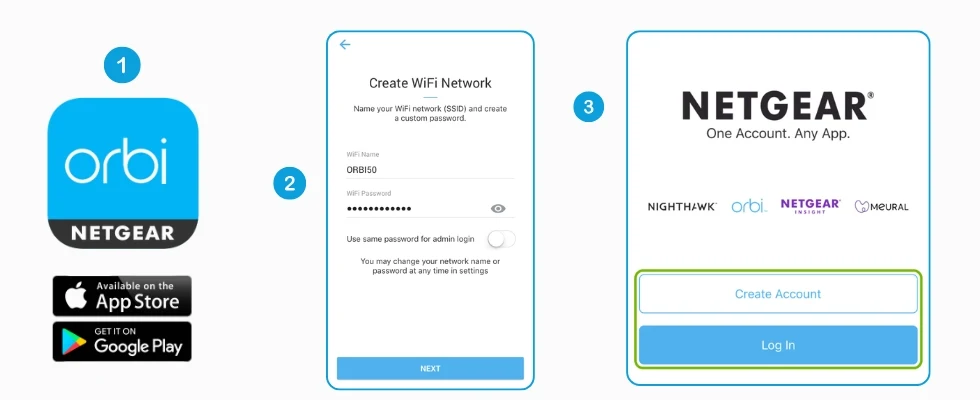
The app will lead the way through the final steps like connecting the router to your modem, syncing the extension units and checking the connection — you can check the connection quality, too by browsing on your device using the new WiFi connection.
OR
Netgear Orbi AX4200 Setup & Login through Web Interface (URL Method)
1. Connect the Main Unit:
Plug the main unit into your modem using the WAN port and power it on.
2. Connect to the Network:
Use a computer or mobile device to connect to the Orbi Wi-Fi network (it will be named something like “Orbi-XXXX”).
3. Open a Web Browser:
Type orbilogin.com or 192.168.1.1 into the address bar and press Enter.
4. Orbi AX4200 Login:
When prompted, enter the default username and password (usually found on the label of the device) to successfully login to the web interface.
5. Follow the Setup Wizard:
The web-based setup wizard will guide you through the steps to configure your internet connection and set up the system.
6. Place and Power Additional Units:
Place your additional Orbi units (satellites) around your home, power them on, and the system will automatically detect and connect them.
7. Adjusting Network Settings
Once the system is set up you can change the settings for your wireless network using the Orbi app or web user interface. You can:
- Change the network name (SSID) and password
- Set up a guest network (increases security for your network)
- Manage connected devices and assign bandwidth for specific activities
- Check system status, such as software updates and network performance
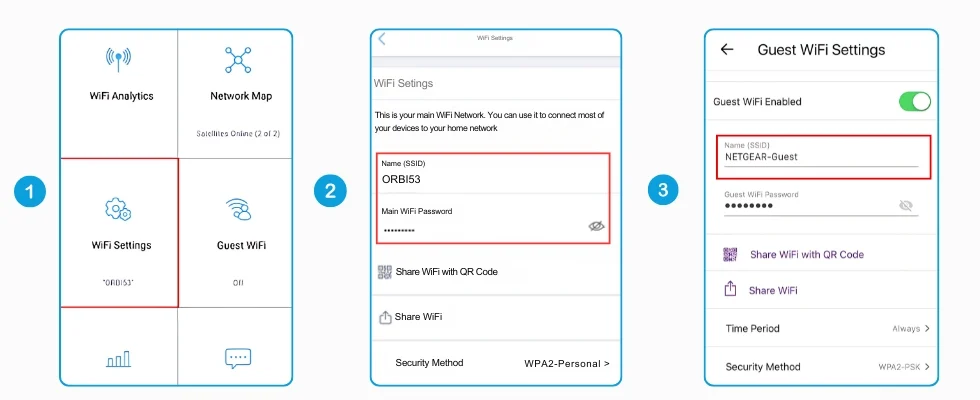
Key Features of Orbi AX4200
- This is a Tri-Band AX4200 system with a speed of 4.2 Gbps, which can benefit users by increasing performance in high bandwidth situations (like streaming), faster access to the internet.
- The system provides three bands: one 2.4GHz and two 5GHz. This results in allowing more devices to connect while avoiding interference and optimizing data to transfer quickly.
- As you know, Orbi AX4200 delivers network up to the speed of 4.2 Gbps, so you are never without internet access, no matter busy the network is.
- The Orbi system covers up an area up to 7500 sq. ft. eliminating Wi-Fi dead zones even in the larger homes, providing you a solid internet connection throughout the whole house.
- Orbi AX4200 provides a built-in cybersecurity feature that keeps you as well as your devices protected from online threats.
- Orbi App makes Netgear Orbi AX4200 Setup & Login process very convenient & easy.
What are Orbi AX4200 Specifications?
- Wi-Fi Speed: 4.2 Gbps
- Wi-Fi Bands: Three (2.4 GHz and two 5 GHz)
- Area Covered: 7,500 SQFT Approx original unit with two others
- CPU: 1.4 GHz Quad-Core for efficient operation
- Memory: 1GB RAM, 512MB for speedy data processing
- Protection: Netgear Armor for an improved online security
What is Orbi AX4200’s WiFi Range?
The Orbi AX4200 system’s three-band mesh works on the principle of delivering a more reliable yet easily expandable internet across your home. It keeps devices connected throughout the home with strong and swift connections no matter how busy your network gets.
Using Wi-Fi 6 technology, provides increased speeds, less delays and better efficiency for devices with heavy bandwidth such as smart TVs, gaming systems and work computers. This is because a dedicated communication band is used between the router and satellites, reducing congestion and speeding up internet to devices.
Safety Features of Orbi AX4200:
The Orbi AX4200 system is equipped with NETGEAR Armor security, which grants you:
- Detection of all connected devices from any threats
- Protection from malware and ransomware
- Parental controls to create rules for internet use and prevent access to inappropriate content
It also features WPA3 encryption, keeping your network safe from unauthorized access.
Troubleshooting Orbi AX4200 Common Issues:
Even though the Orbi AX4200 is built to be a breeze to use and set up, things can still go wrong:
1. Wireless Signal Loss:
Ensure that the satellites are in optimal range with the main router. If the signal does not improve, try repositioning the satellites.
You can also use the Orbi app to check, how strong your connection is and move it around accordingly.
2. Reduced Internet Speed:
If Wifi speed is below expectations, check network utilization. Make sure your modem supports the internet speed offered by your internet service provider. Also check for any possible interferences that may be impacting your wireless signal.
3. Troubles in Setting up the Application:
Make sure that your phone is connected to the wireless network of the router.
Restart the router and try again. You can also try typing 192.168.1.1 in the address bar of a browser to bring up the main unit’s web interface and override everything to create settings manually.
4. The same logic applies to connection issues with your extension unit.
Check to ensure that the extension unit is powered up and is within range of the main unit. If the indicator on your extension unit isn’t white, you might need to reset it. Hold in the reset button on the back for 10 seconds and try setting it up again.
Orbi Application Features for Orbi AX4200:
- Simplified Setup and Management: The Orbi app simplifies the setup and management procedure by providing step-by-step instructions and network monitoring.
- Speed Test: Run a speed test with the app to evaluate your connection with the internet at different places in your house.
- Parental Controls: Limit internet time usage, block websites, and track connected gadgets.
- Security Monitoring: Keep an eye on network health with NETGEAR Armor, which will notify you if threats are detected.
Orbi AX4200 Review
For homeowners looking to upgrade their home network, the Orbi AX4200 WiFi System is one of the best options available. This system features Wi-Fi 6 technology, tri-band mesh networking, and strong security features to provide strong, fast internet throughout your home. Its simple setup process and simple mobile application allow easy management of the network.
It is an ideal solution for large homes or places with many electronic devices that require an internet connection because it provides superior Wi-Fi speeds, reliable coverage, and an improved user experience throughout your modern homes. Additionally, Netgear Orbi AX4200 Setup & Login is as easy as a breeze.
Whether streaming high-definition content, gaming online, or working remotely, the Orbi AX4200 ensures that all connected devices have continuous, high-speed access to the internet. It ensures stable connectivity throughout your residence with a robust snap on solution.
Frequently Asked Questions
What is the coverage area of the Orbi AX4200 system?
How many devices can the Orbi AX4200 support?
You can connect many devices to Orbi AX4200 because it does not have any defined limit. Featuring Wi-Fi 6 technology and tri-band architecture, the device can take load of dozens of devices, including smartphones, laptops, smart TVs, gaming consoles, and smart home devices.
What are the key features of the Orbi AX4200?
- Wi-Fi speed of up to 4.2 Gbps
- Reliable Infinite Roaming
- Dedicated Backhaul (5GHz)
- Tri-band Wi-Fi
- MU-MIMO and OFDMA Technology
- Easy Setup and Management
Is Orbi AX4200 compatible with my existing internet service provider (ISP)?
Indeed, most ISPs work well with the Orbi AX4200. An Ethernet wire links it to your current modem. Orbi AX4200 operates with your internet service so long as your modem has a normal Ethernet connection.
How to reset the login password of Orbi AX4200 ?
Soft Reset (if you can access Orbi login): Go to orbilogin.com, click cancel on the login, enter the router’s serial number, answer security questions, and set a new password.
Hard Reset (if you can’t access Orbi login): Power on the Orbi, find the reset button (tiny hole), press and hold it for 5-10 seconds until the power light blinks.Then, try the soft reset process or set up the Orbi again.
